Reply Giveaway Tool #
To help brands or creators interact more effectively with their fans and increase event participation, Pitchat has launched the powerful “Threads Reply Giveaway Tool.” With this tool, you can easily draw lucky winners from the replies of a specific Threads post and filter participants based on multiple criteria, ensuring the fairness and fun of the giveaway.
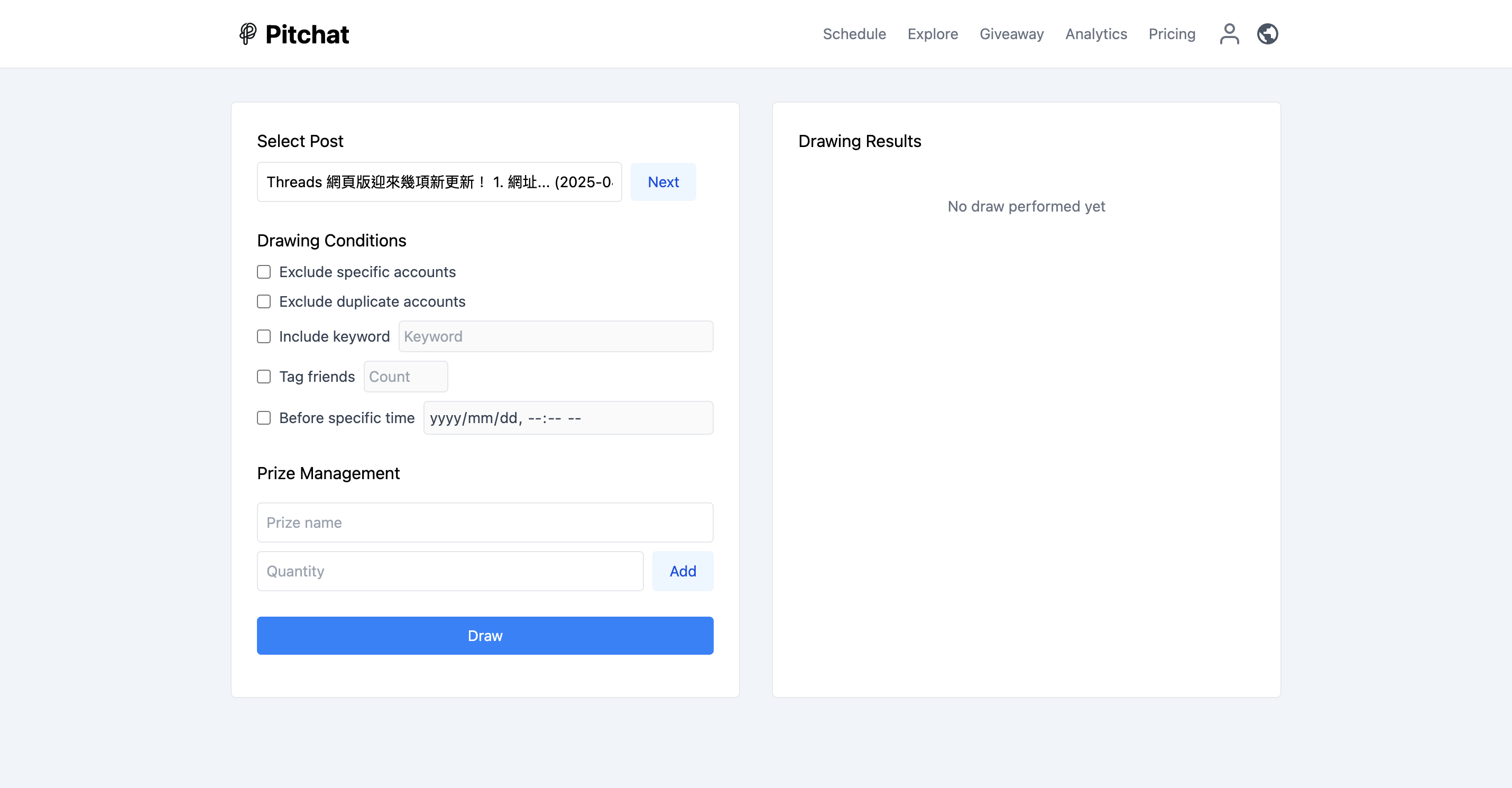
- Select Post:
- In the “Select Post” section, click the dropdown menu (default display is “Loading posts…”).
- The system will automatically load your recent Threads posts. Posts will show partial content and the publication date for easy identification.
- If the post list is too long, you can click the “Next Page” button at the bottom of the list to load more posts.
Set Giveaway Conditions #
You can set multiple conditions to filter out eligible participants.
- Exclude Specific Accounts
- Automatically exclude yourself: Your Threads account will automatically be added to the blacklist, ensuring you do not draw yourself.
- Add excluded accounts:
- In the input box below, enter the Threads username you wish to exclude (you can omit the
@). - Click the “Add” button. The account will then appear in the exclusion list below. - Manage exclusion list: - The list will display all excluded accounts. - For accounts other than your own, you can click the “Delete” button next to the account to remove it from the blacklist. - If the exclusion list contains more than one account, a “Clear” button will appear next to your account; clicking it will clear all blacklisted accounts except your own.
- Exclude Accounts with Duplicate Comments
- Explanation: After enabling this feature, if the same user comments multiple times under the post, the system will only count it as one entry, preventing the same person from increasing their chances of winning due to multiple comments.
- Comment Contains Keywords
- In the input box to its right, fill in the required reply keywords (e.g., Happy New Year).
- The input box is disabled when the option on the left is not checked.
- Explanation: After enabling this feature, only participants whose reply content includes the specified keywords will be eligible for the giveaway.
- Comment Tags Friends
- In the input box to its right, fill in the required number of friends to tag (e.g., 2, meaning at least 2 friends must be tagged).
- The input box is disabled when the option on the left is not checked.
- Explanation: After enabling this feature, only participants who have tagged a sufficient number of friends in their reply will be eligible for the giveaway.
- Reply Before Specified Time
- Set the deadline in the date and time selector to its right.
- Explanation: After enabling this feature, only participants who reply before the specified deadline will be eligible for the giveaway.
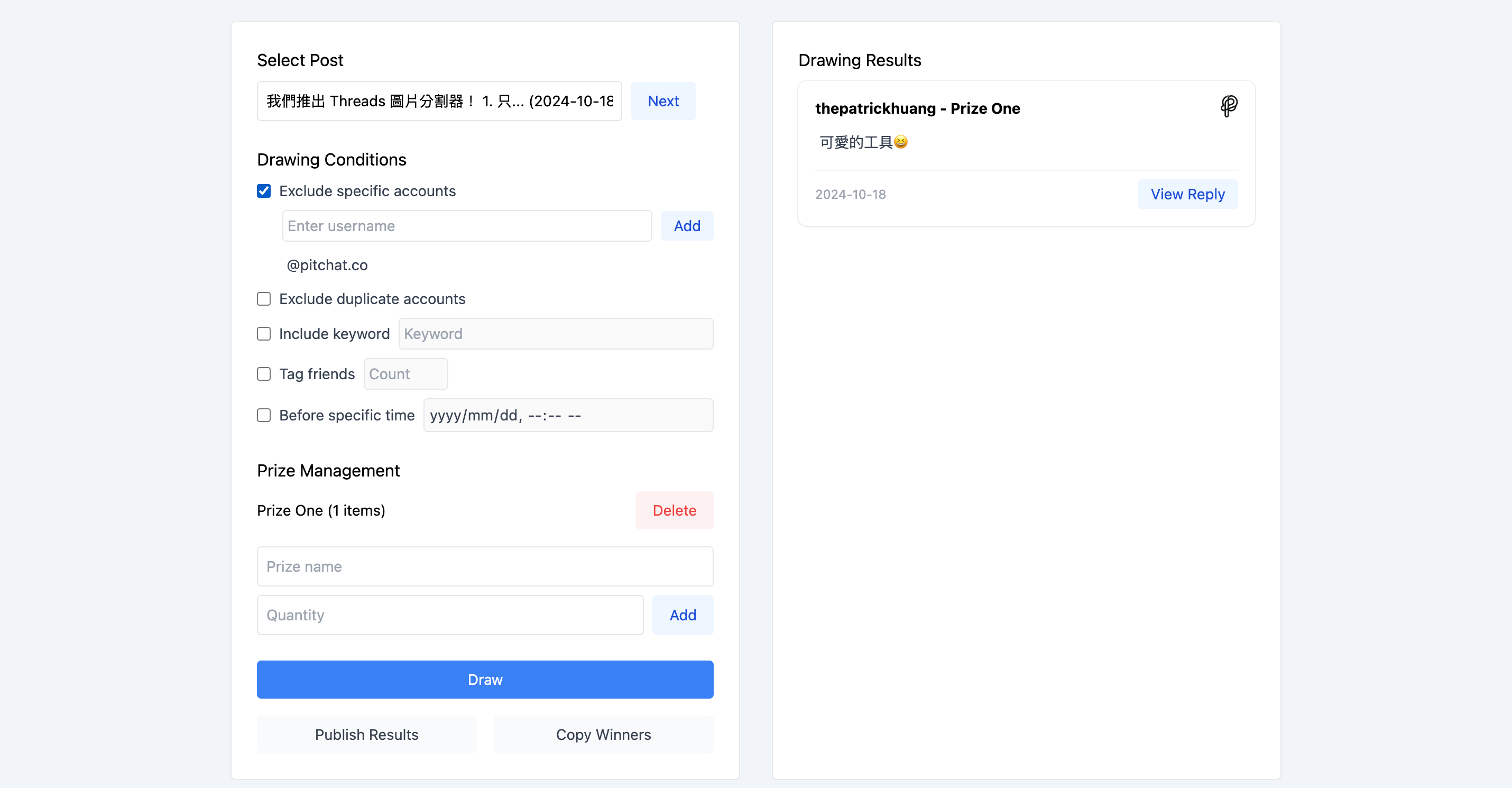
Once the giveaway results are out, you can conveniently publish the list to Threads or copy the winners’ accounts.
Publish Winner List #
- Click the “Publish Winner List” button.
- The system will automatically fill the winner list (format:
@username - Prize Name) into Threads’ new post editor and redirect to Pitchat’s “Create Post” page. - You can preview and edit the content on the “Create Post” page, then manually publish the winner announcement post.
Copy Winner Accounts #
- Click the “Copy Winner Accounts” button.
- The system will copy the Threads usernames of the winners to your clipboard.
- If all prizes are the same, the copied format will be:
@username1 @username2… - If there are different prizes, the copied format will be:
@username1 - Prize A @username2 - Prize B…
- You can paste the copied list of accounts wherever needed, such as in private messages to notify winners or for creating other announcements.